8 Best Video Recovery Software for PC in 2025
Lost an important video? There are plenty of tools that claim they can bring it back. Some do a solid job. Some waste your time. So to save you the trouble, we’ve gone through the main options (free, paid, beginner-friendly, pro-level) to figure out which ones are actually worth using and which can really be called the best video recovery software.
If you want to skip the whole trial-and-error phase, just read this.
How We Chose These Video Recovery Tools
Before we get to our ranking, we want to briefly explain how we selected each video recovery tool on this list. This isn’t a random roundup. We focused on software that’s actually capable of recovering real-world video files, whether they were accidentally deleted, corrupted during transfer, or lost after formatting a drive.
- Video recovery isn’t like restoring a Word doc. These files are big, often fragmented, and sometimes broken in a way that needs more than a simple scan-and-click fix. So the tools that have additional features tailored to video, like preview support, fragmented file reassembly, or deep scan modes tuned for large media files like MP4, MOV, AVI, and others, made the cut. The ones that don’t, didn’t.
- Another important thing is the file system and device support. We
prioritized tools that showed great compatibility with the formats most commonly
found on devices that record or store video, especially FAT32,
exFAT, and NTFS. These are what you’ll
typically see on SD cards, USB drives, internal hard drives, SSDs, and camera memory
cards. We also gave points to tools that can handle HFS+ and APFS
(macOS), EXT4 (Linux), and more complex setups like
RAID or encrypted partitions.
But we also included some tools (yes, PhotoRec) that don’t rely on the file system at all. It’s free, skips the folder structure, and still pulls videos from badly damaged drives. That alone earned it a spot. - Next thing is usability. We can’t say all the tools here were built with design in mind, but the ones closer to the top are genuinely easy to work with. They guide you through the process, don’t overwhelm you with options, and don’t require any technical background. If a tool made recovery harder than it needed to be, or buried key features behind a confusing interface, it slipped down the list.
- And the last thing is price, or more accurately, value for money. We tried to include tools that are either completely free or offer real value for what they charge. Most of them come with some kind of demo or trial, so you can test the waters and even recover a few files before paying anything. The closer a tool is to the top, the better it scored here. We’ve got fully free options like Recuva and PhotoRec. Then there are freemium tools like Disk Drill and DMDE, which let you recover some video files at no cost before deciding if you need the full version. And a few paid ones (like R-Studio or UFS Explorer) made the list because they might deliver in tougher recovery situations where some apps fall short.
We’ll use those criteria as our guide throughout the rankings: recovery performance, video-specific features, file system and device support, usability, and value.
Top 8 Video Recovery Software Tools
Now we think it’s time to jump in. Here are our picks for the best video recovery software, ranked and broken down.
💡 Note. For each video data recovery software on this list, we’ll start with a quick verdict so it’s easier to skim and get the gist fast. After that, we’ll break down the technical details, notable features, strengths, and limitations, everything you need to make an informed choice.
1. Disk Drill
Verdict: Disk Drill is our #1 pick. It’s the best-looking tool on this list, easy to use, and seriously powerful when it comes to video recovery. If you had to choose one tool to get your footage back, this is it.
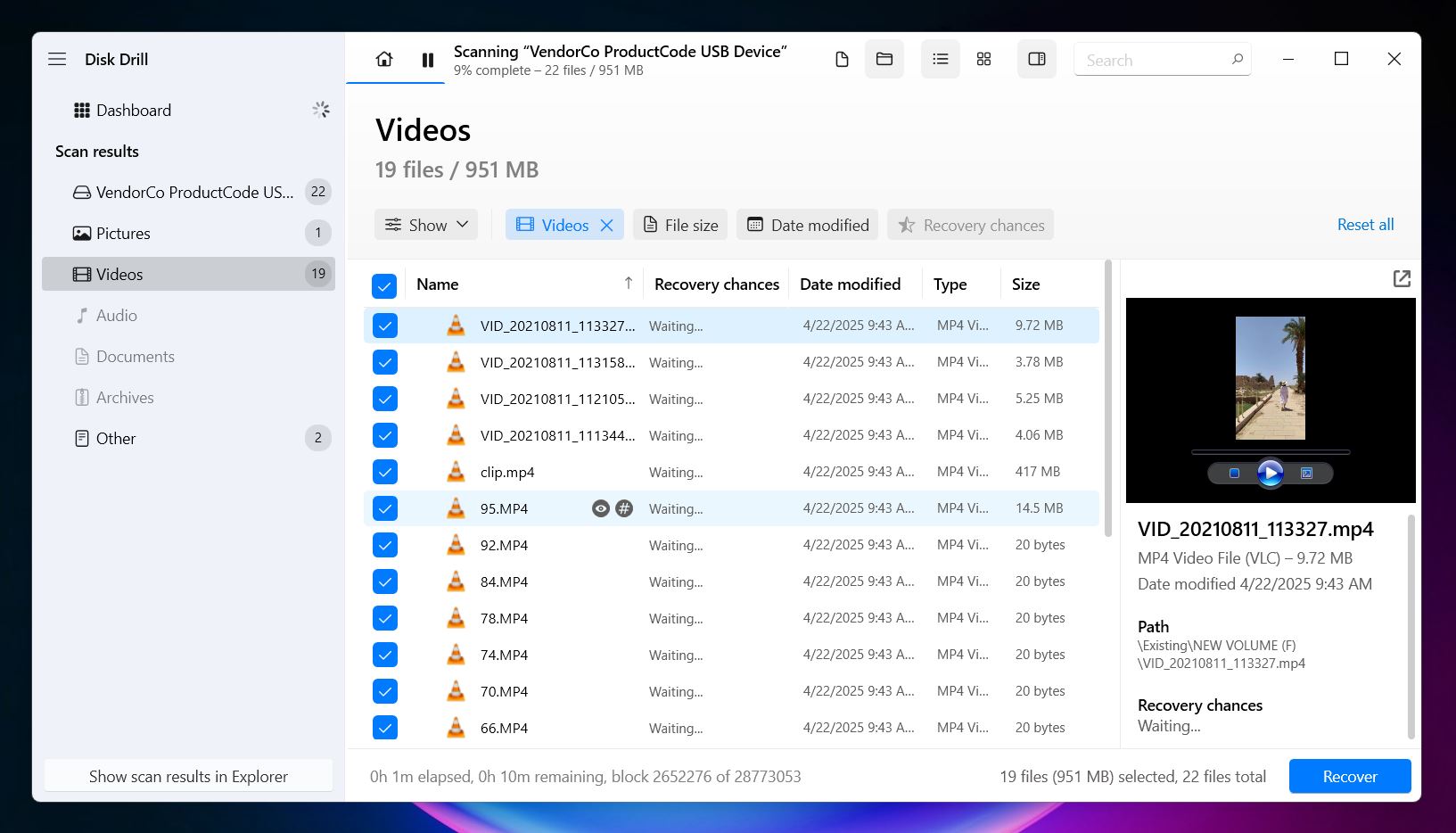
Disk Drill is developed by CleverFiles, a company that’s been building tools for over a decade. It’s one of the more widely recognized recovery apps, especially among Mac and Windows users. The interface is clean, the setup is simple, and it’s consistently recommended by tech forums and independent testers.
Why it’s great for video recovery: Disk Drill has a dedicated Advanced Camera Recovery mode that’s designed for recovering large, fragmented video files, like the kind you’d get from a GoPro, drone, DSLR, or mirrorless camera. It recognizes dozens of video file signatures (and hundreds of other file types - around 400 total), and in our experience with it, it was often one of the few tools that could bring back fully playable video even after the file system was damaged. If you’ve got lost footage from an SD card, especially something over 4GB or shot in 4K, this is one of the best tools to try first.
File system support: FAT32, exFAT, NTFS, APFS/HFS+, ReFS and EXT4.
OS support: Disk Drill is available for both Windows and macOS (on a single license).
Price (free/demo version): $89 for the PRO version, but it offers 500MB of free recovery on Windows. Scanning, previews, and extra features aren’t restricted in the free version.
Notable features:
- Video preview before recovery lets you check if a file is intact
- Universal Scan combines multiple recovery methods into one pass
- Advanced Camera Recovery for reassembling fragmented video files
- Supports all the popular brands: GoPro, DJI, Canon, Sony, Boblov, Panasonic, iCatch, Insta360, Uniden, Nikon, Fujifilm
- Byte-level backup (great for failing drives or SD cards)
- Built-in tools like S.M.A.R.T. monitoring and disk health checks
✅ Pros:
- Excellent at handling large, fragmented video files
- Large signature base: MP4, MKV, FLV, AVI, 3GP, BRAW, 360, you name it
- Clean, easy-to-navigate UI
- One of the few tools with camera-focused recovery mode
- Wide file system and format support
- Includes extra disk tools (monitoring, cloning, data protection)
❌ Cons:
- Limited free recovery
2. Recuva
Verdict: Recuva is a free video recovery software. Great for simple cases, but don’t expect it to handle damaged or fragmented files. Still, for ease of use and unlimited video recovery, we decided it deserves a spot on the list.
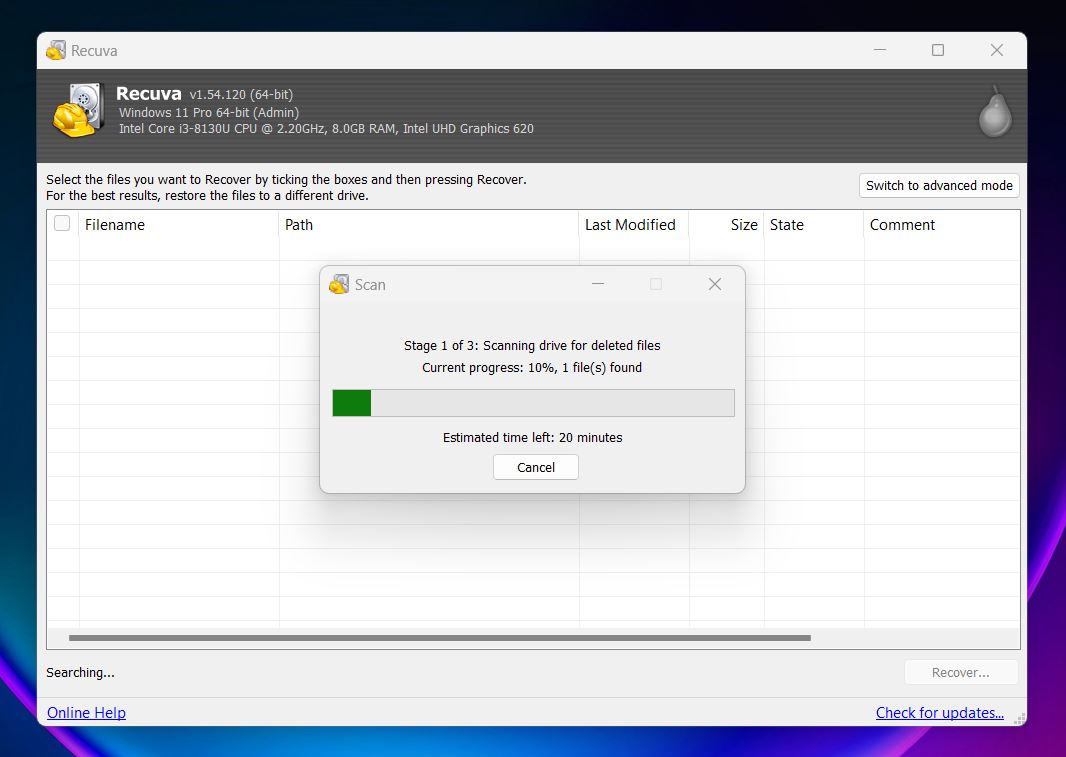
Recuva is a lightweight data recovery tool made by Piriform, the same team behind CCleaner. It’s been around for years and is often one of the first tools people try when something gets deleted. It’s easy to use, doesn’t cost anything, and still holds up well for simple recovery tasks on Windows systems.
Why it’s great for video recovery: Recuva works best for recently deleted video files from Windows drives, USB sticks, or SD cards. It supports most common formats (MP4, MOV, AVI, WMV, and others) and can scan for them specifically using its built-in file type filter. It’s not built for heavily fragmented or corrupted files, and it won’t reassemble broken video structures, but for straightforward recoveries, it gets the job done fast and without fuss.
File system support: FAT12/16/32, exFAT, NTFS.
OS support: Windows only.
Price (free/demo version): Free for personal use. $24.95 for the Professional version, which adds virtual drive support and priority support.
Notable features:
- Simple wizard-style interface for easy recovery
- Deep Scan mode to find traces of deleted files
- File health indicator
- Filter by file type, including videos
- Secure delete feature for wiping sensitive data
✅ Pros:
- Completely free deleted video recovery software
- Unlimited recovery
- Fast and easy to use, ideal for beginners
- Supports all the key video formats (MP4, MOV, AVI, WMV, etc.)
- Great for basic video undelete from the Recycle Bin or SD card
- No size limits or watermarks in the free version
❌ Cons:
- Doesn’t handle fragmented or corrupted videos well
- Windows-only, no Mac or Linux support
- Limited preview for files
- Lacks advanced features like byte-level recovery
3. R-Studio
Verdict: R-Studio is for advanced recovery needs, when the drive is damaged or the file structure is a mess. It’s not the easiest tool to learn, but if you’re dealing with complex storage setups or serious data loss, it’s one of the few tools built to handle it.
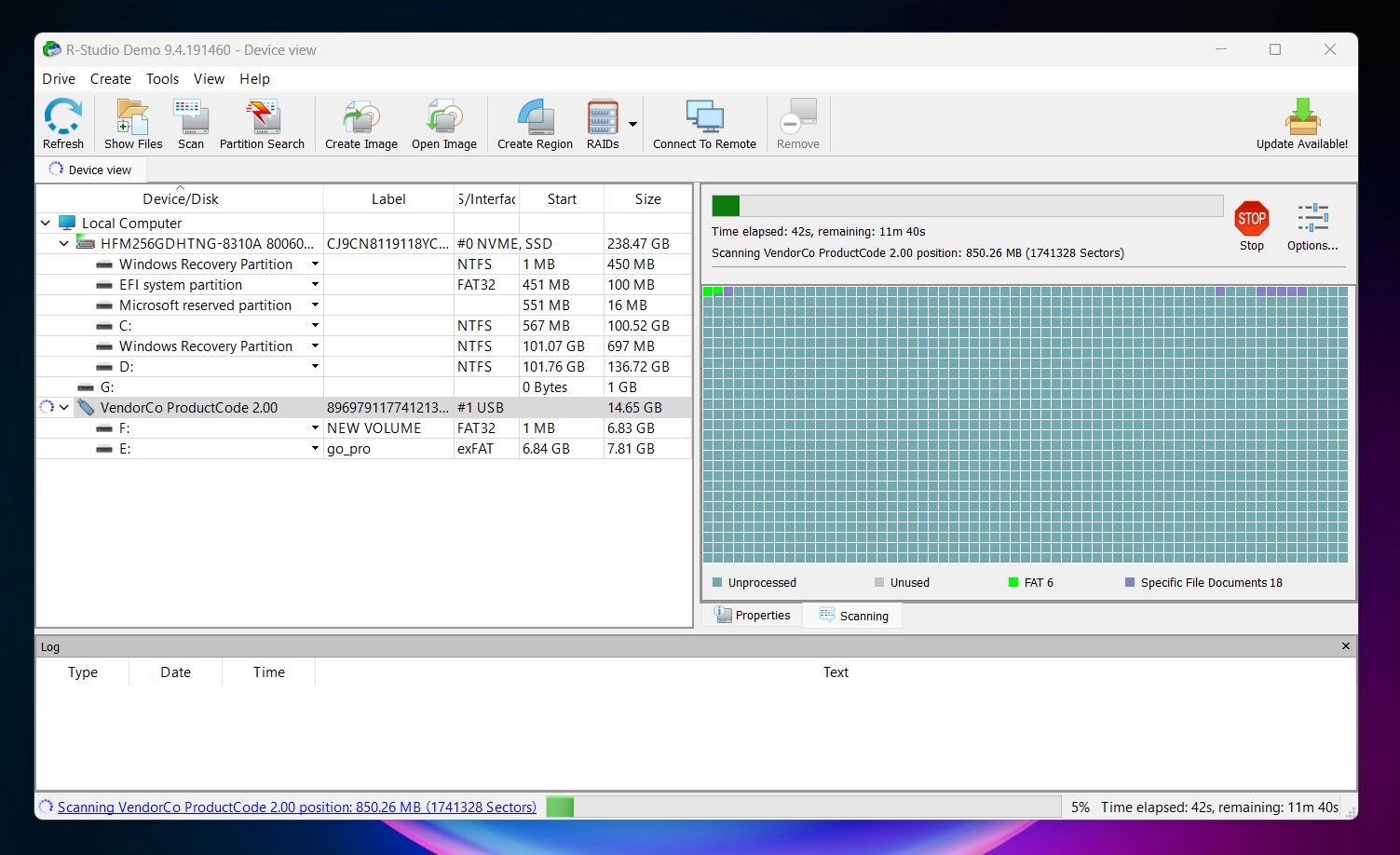
R-Studio is developed by R-Tools Technology and has a strong reputation among IT professionals and digital forensics teams. It’s not flashy, but it’s built for real recovery work, especially in complex or high-stakes situations. If your drive is badly damaged or your case involves things like RAID drives, this is one of the few tools that’s actually up for the job.
Why it’s great for video recovery: R-Studio doesn’t focus on camera recovery or user-friendly workflows, but it excels at scanning through messy, damaged volumes and pulling files out when other tools fail. It supports custom file signatures, which means if you’re dealing with obscure or raw video formats, you can train it to recognize those too. It can also handle large, fragmented videos (if the metadata is still partially available).
File system support: NTFS, FAT12/16/32, exFAT, ReFS, HFS+, APFS, EXT2/3/4, UFS, XFS.
OS support: Available for Windows, macOS, and Linux.
Price (free/demo version): $79.99 per OS license. Demo lets you scan and preview files, but limits recovery to 256KB or smaller.
Notable features:
- Raw recovery and custom file signature support
- RAID reconstruction, network recovery, encrypted volume access
- Disk imaging, hex viewer, and full scan configuration options
- Emergency bootable version for non-booting systems
✅ Pros:
- Powerful deep scan engine
- Handles complex scenarios (RAID, encrypted drives, partial corruption)
- Works with large video files and rare formats
- Cross-platform
- Trusted by forensic and enterprise users
❌ Cons:
- Not beginner-friendly
- No preview for video files
- Interface can feel dated and overwhelming
- Limited recovery in demo
4. UFS Explorer
Verdict: UFS Explorer is one of the most capable tools for advanced video recovery, especially when you’re working with complex setups like RAID, encrypted drives, or Linux-based file systems. It shares a lot of the same strengths and limitations as R-Studio, but it definitely deserves a spot in our list for its technical capabilities.
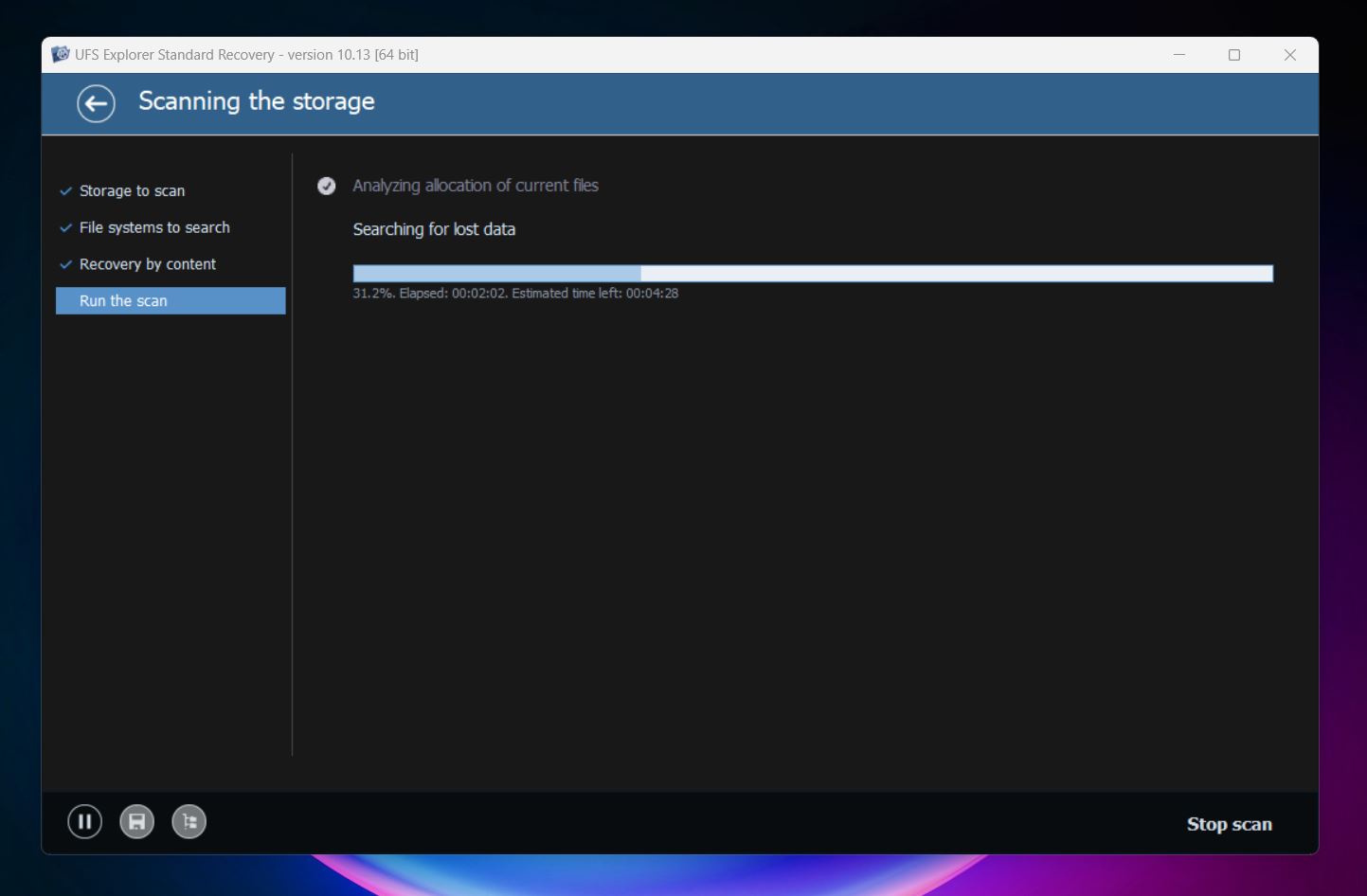
UFS Explorer is developed by SysDev Laboratories. It’s somewhat in the same boat as R-Studio in terms of reputation. It’s well-regarded in technical and forensic circles for its depth of features and ability to handle non-standard setups. The interface is very utility-focused (not designed for beginners) but under the hood, it’s packed with options.
Why it’s great for video recovery: UFS Explorer doesn’t have a flashy “video recovery mode,” but what it does have is raw power. It can recover from formatted drives, RAID arrays, corrupted volumes, and encrypted file systems. Its IntelliRAW engine recognizes a wide range of file signatures, and you can add your own. This makes it especially good at recovering Raw video formats from unusual sources like Linux-based recorders, surveillance systems, or NAS devices.
File system support: NTFS, exFAT, FAT32, ReFS, HFS+, APFS, EXT2/3/4, Btrfs, XFS, ZFS, UFS.
OS support: Windows, macOS, Linux.
Price (free/demo version): $64.95 for the standard version. Demo lets you scan and preview files, but limits recovery to small files only (under 768 KB, depending on version).
Notable features:
- IntelliRAW content-aware scanning with customizable rules
- Advanced RAID reconstruction (manual, broken, hybrid arrays)
- Support for encrypted volumes (BitLocker, FileVault2, VeraCrypt)
- Works with VM disks and NAS volumes
- Multi-pass disk imaging with bad block map
- File signature editor and hex viewer for forensic-level work
✅ Pros:
- Extremely broad file system support, including lesser-known ones
- Excellent for recovering from complex or damaged setups
- Recognizes a wide range of video formats (MP4, MOV, AVI, MTS, raw camera footage)
- Professional-grade disk imaging and scan control
- Cross-platform support
❌ Cons:
- Outdated interface
- Steep learning curve
- Trial version doesn’t allow meaningful recovery
- Requires technical knowledge for best results
5. GoPro Recovery
Verdict: GoPro Recovery is purpose-built and knows exactly what it’s doing. If you need to recover lost or fragmented video from GoPro, DJI, Canon, or Insta360 cameras, it’s one of the best tools for the job.
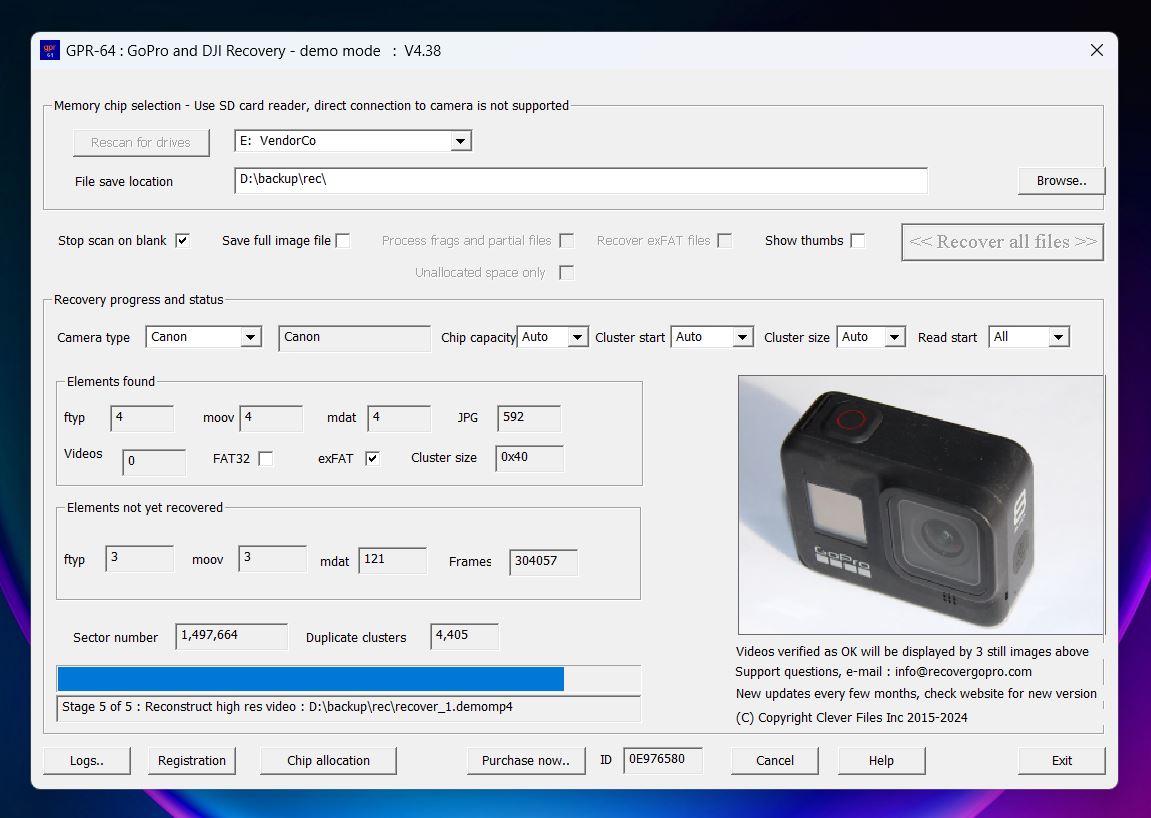
GoPro Recovery is developed by us, CnW Recovery, a team with nearly 20 years in data recovery and over a decade focused specifically on fragmented video restoration. It’s helped many people reassemble messy, multi-fragmented camera footage that other tools couldn’t handle, especially from GoPro, DJI, Canon, and Insta360 devices.
Why it’s great for video recovery: Most standard recovery tools struggle with the way GoPro and DJI cameras break video into hundreds of fragments across an SD card. GoPro Recovery reads the raw chip and then methodically pieces the fragments together; it rebuilds the moov atom and reconstructs the actual video file order. The result: fully playable video files, with audio, in the correct length, something basic undelete tools just can’t deliver.
File system support: FAT32 and exFAT (standard for SD cards).
OS support: Windows 7 through Windows 11 (64-bit). Can run on Mac or Linux via Wine or Parallels.
Price (free/demo version): Demo will scan and show thumbnails of recoverable videos. Full version is $22.95 (lifetime license).
Notable features:
- Specialized reconstruction of fragmented .MP4 video with audio intact
- Supports current GoPro models (Hero 11, Hero 10, Hero 9, etc.) and DJI, Canon, Insta360, Boblov, Uniden dash cams, and others
- Runs a five-step recovery process with progress indicators and logs
- Forensic version shows fragment maps and GPS tags
- Supports .LRV, .JPEG, .WAV, plus photo recovery (CR2, CR3)
- Unlimited email support and free lifetime updates
✅ Pros:
- Exceptional at reassembling fragmented GoPro and drone video
- Supports dozens of devices and formats
- Affordable at $22.95 + lifetime updates
- No extra video repair software needed after recovery
- Demo shows exact files that can be recovered before purchase
❌ Cons:
- Windows-only (Mac/Linux via workaround)
- No support for non-supported camera brands or file systems
6. PhotoRec
Verdict: PhotoRec is a free, open-source video recovery tool. Yes, it’s mostly terminal-based, and even the UI version (qPhotoRec) is barebones - but it absolutely earns its spot on our list. It’s raw, but effective.
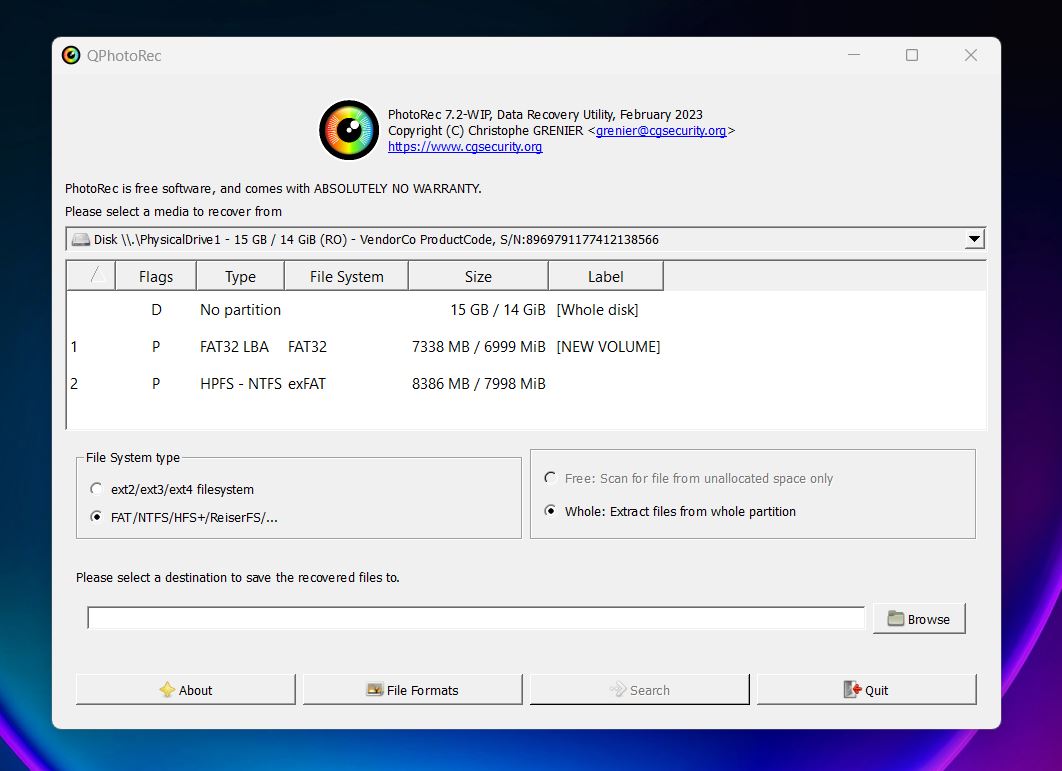
PhotoRec was created by Christophe Grenier, the developer behind TestDisk. In fact, it comes bundled with TestDisk, so when you download one, you get both. While TestDisk focuses on partition recovery, PhotoRec is all about file recovery, especially from formatted, corrupted, or RAW storage. It’s open-source, cross-platform, and often included in recovery-focused Live CDs like GParted or SystemRescue.
Why it’s great for video recovery: PhotoRec shines when your file system is trashed or your card shows up as RAW. It skips the file system entirely and scans your drive’s surface for video file signatures - MP4, MOV, AVI, and many others. It’s especially useful for recovering footage from memory cards used in devices like Canon, Nikon, GoPro, Sony, and Olympus cameras. PhotoRec has been successfully tested with dozens of digital cameras, including Canon EOS 60D and 300D, Nikon CoolPix, Olympus Stylus, Sony DSC, Casio Exilim, and others. While it’s mostly known for recovering photos, it’s also excellent for video.
File system Support: PhotoRec ignores the file system altogether. It recovers based on file signatures only.
OS support: Windows, macOS, Linux, BSD, DOS, Solaris.
Price (free/demo version): Completely free and open-source.
Notable Features:
- 100% free and portable
- Signature-based recovery (480+ file types)
- Works even when file system is corrupted or missing
- CLI and minimal GUI version (QPhotoRec for Windows)
- No install required
- Recover files from memory cards, USB drives, HDDs, and SSDs
✅ Pros:
- Totally free and open-source
- Cross-platform support
- Great for deep, file-signature recovery
- Lightweight and portable
- Ideal for RAW/corrupted drives
❌ Cons:
- No original filenames or folder structure
- No file preview or filters
- Very basic UI (and no GUI at all for macOS)
- No disk imaging, S.M.A.R.T., or RAID support
- Not beginner-friendly
7. DiskGenius
Verdict: DiskGenius stands out as one of the most capable all-in-one recovery and disk management tools. But its outdated UI, steep learning curve, and some inconsistency in recovery results keep it from ranking higher on our list.
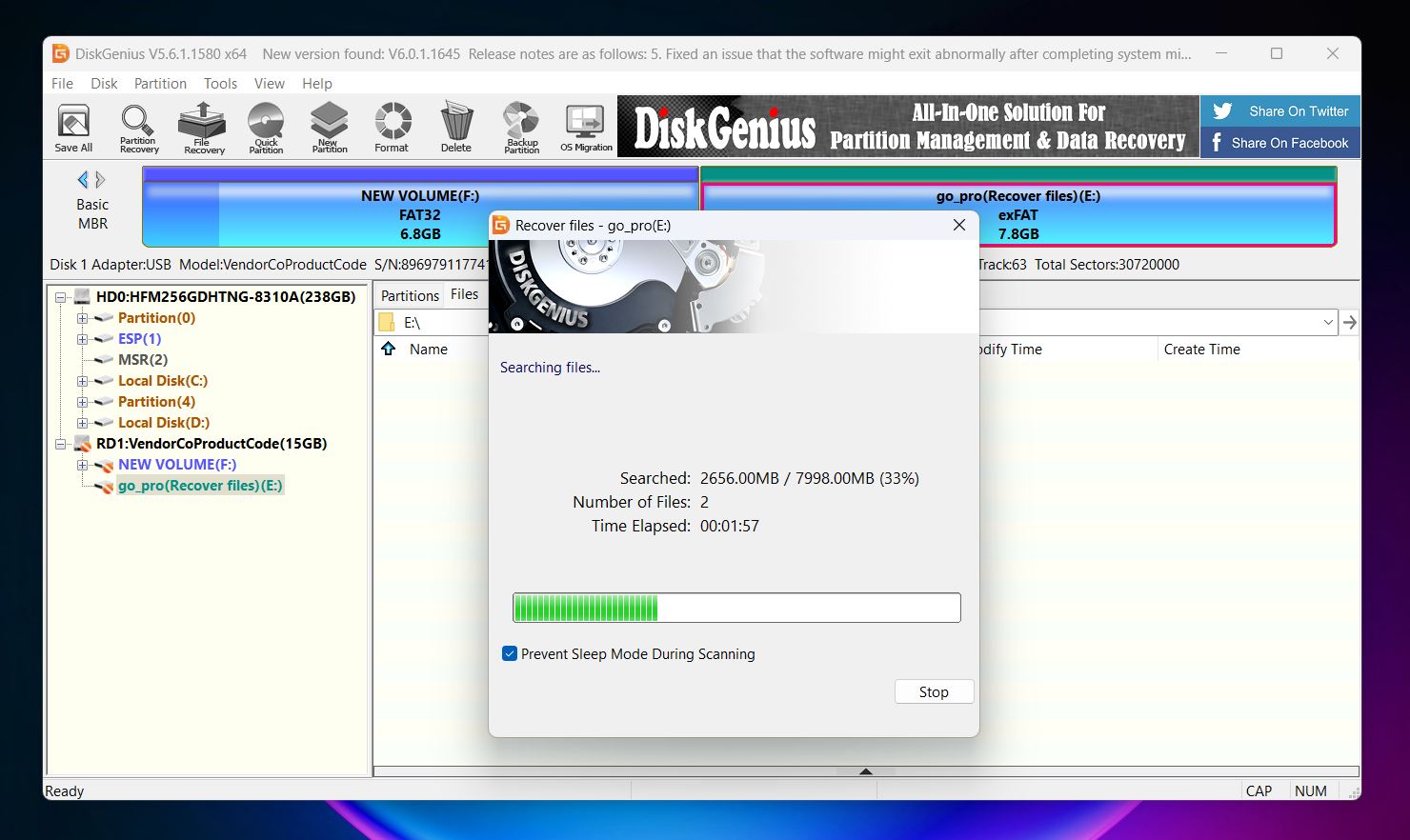
DiskGenius is developed by Eassos, a company that's been around since 2010. The tool’s reputation leans toward professionals and tech-savvy users, especially those who need a mix of data recovery, partition management, disk diagnostics, and cloning. It's one of the most feature-rich apps on this list (but also one of the least beginner-friendly).
Why it’s great for video recovery: DiskGenius does a lot right. It supports FAT32, exFAT, NTFS, and EXT4 equally well, handles corrupted partitions, and recovers from BitLocker and RAID setups. While its video recovery isn't as specialized as tools like Disk Drill or GoPro Recovery, it still recovers common formats like AVI, WMV, and some MOV variants reasonably well. If you’re dealing with a formatted drive, deleted partition, or corrupted file system, DiskGenius gives you a ton of control and features that can help get your videos back, especially if you know your way around technical tools.
File system support: NTFS, FAT32, EXT2/3, and exFAT.
OS support: Windows only.
Price (free/demo version): Standard Edition is $69.90; Professional is $99.90. Free version only recovers files under 64 KB.
Notable features:
- Advanced partition and RAID recovery tools
- Built-in hex editor and S.M.A.R.T. diagnostics
- Partition alignment checker and bad sector repair
- Full disk and system migration support
- Bootable recovery USB creation
- Clone partitions or full drives
✅ Pros:
- Powerful and versatile (covers much more than just recovery)
- Supports a wide range of file systems, including EXT4 and BitLocker
- Can recover from complex setups like virtual machines or RAID arrays
- Great disk management tools built in
❌ Cons:
- Video recovery is inconsistent (especially for newer formats)
- Free version is basically unusable for video (64 KB file limit)
- Outdated UI with a steep learning curve
- Clunky preview system and no session manager
- Some features are locked behind a paywall
8. DMDE
Verdict: DMDE is not pretty, and it’s not beginner-friendly, but all the positives let us confidently recommend it when you need deep, precise recovery, especially for lost videos on complex or damaged drives.
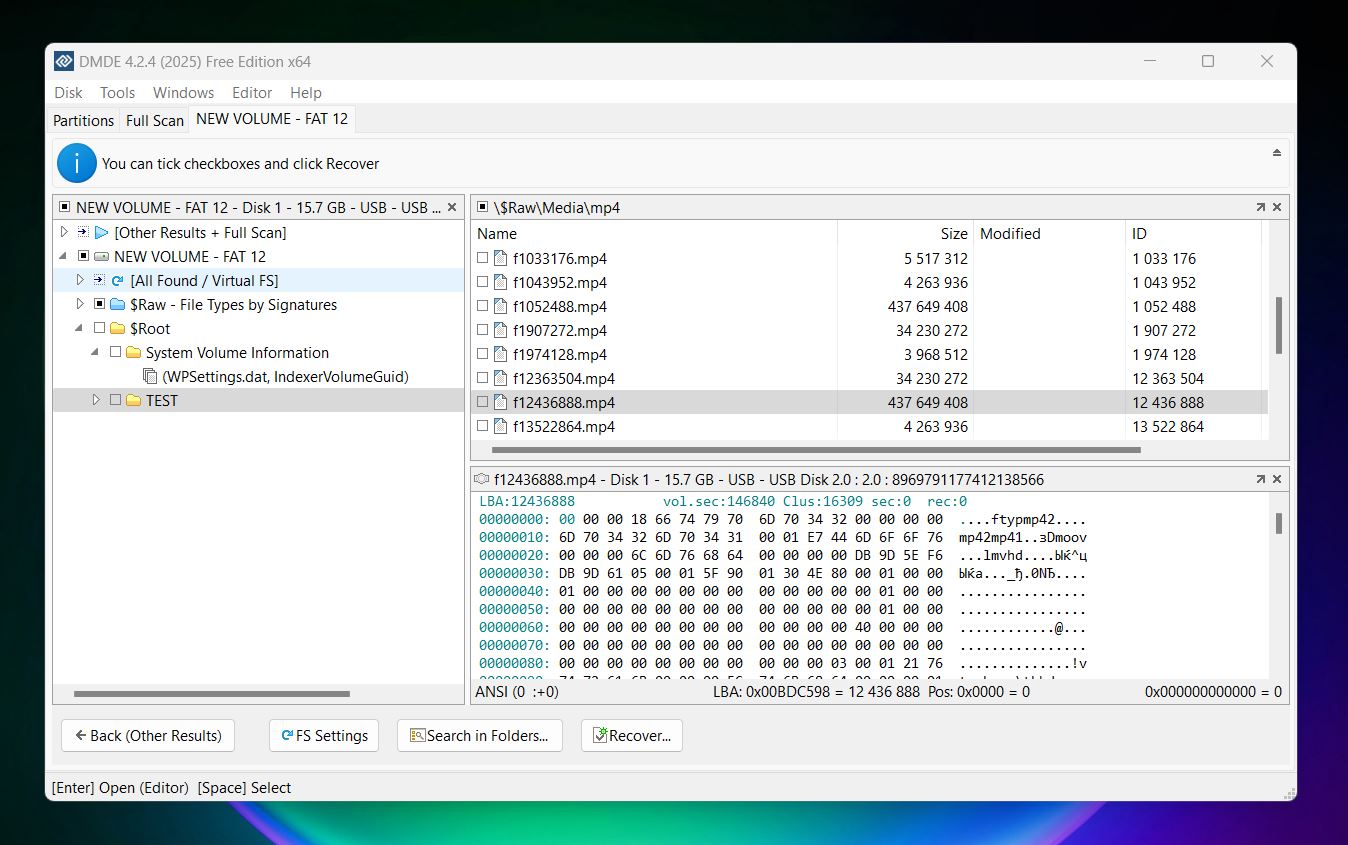
DMDE (DM Disk Editor and Data Recovery Software) is developed by a small team that’s focused on pure data recovery power. It’s been around for years, often recommended by forensic specialists and IT specialists for situations where more user-friendly tools fail. The interface looks dated, but under the hood, it’s a precision tool with features that rival enterprise software.
Why it’s great for video recovery: DMDE handles corrupted partitions and deep scan situations better than most budget tools. You won’t get automatic video repair or sophisticated preview features, but if you're dealing with video files lost due to formatting, file system damage, or deletion, DMDE can find them and often recover them intact, especially common formats like MP4, MOV, or M4V. Add to that its ability to scan byte-by-byte and manually add custom file signatures, broad file system and OS support, and you've got a solid, flexible option for pulling lost video content off a struggling drive in just about any situation.
File system support: FAT32, exFAT, NTFS, NTFS5, ReFS, HFS/HFS+, APFS, ext2, ext3, ext4, Btrfs.
OS support: Windows, macOS, Linux, DOS.
Price (free/demo version): Paid licenses range from $9.95/month to $133 one-time. The free version lets you recover up to 4,000 files per session.
Notable features:
- Advanced RAID reconstruction (RAID 0, 1, 4, 5, 6, JBOD, custom setups)
- Full disk editor with hex view
- Partition recovery tool with deep scan options
- Disk imaging and cloning with error handling
- Portable version for emergency use
- Can recover deleted partitions and file tables
- Custom file signature creation for niche formats
✅ Pros:
- Powerful recovery engine, especially for deleted and formatted files
- Good value
- Built-in RAID tools and partition editor rival pro-grade tools
- Free version is generous and functional
- Multi-OS support with full features across platforms
- Actively developed and trusted by data recovery professionals
❌ Cons:
- Complex, outdated interface
- No automatic video repair
- Minimal file preview capabilities
- Not ideal for beginners
- Limited built-in support for obscure or fragmented video formats
- No live chat or instant support
Comparison Table of the Best Video Recovery Tools
If you’re not sure which tool fits your situation best (or just want to see how they stack up side by side) this quick comparison table will help.
|
Tool |
Platforms |
Free Version |
Pricing |
Best For |
Notable Features |
|
Disk Drill |
Windows, macOS |
Yes (500 MB recovery on Windows) |
Pro: $89 lifetime, Enterprise: $499 lifetime |
Most universal option, great for all video loss scenarios and users of different levels |
Advanced Camera Recovery, byte-level backup, previews |
|
Recuva |
Windows |
Yes (unlimited) |
Pro: $24.95/year |
Beginners, recently deleted videos |
Deep Scan, file health indicator, video filter |
|
PhotoRec |
Windows, macOS, Linux |
Yes (fully free) |
- |
RAW drives, open-source fans |
Raw scan, huge signature list, cross-platform |
|
R-Studio |
Windows, macOS, Linux |
Yes (lets you recover files smaller than 256 KB) |
Standard: $63.99, Technician: $719.20 |
RAID, damaged drives, forensic recovery |
RAID support, raw recovery, hex editor |
|
UFS Explorer |
Windows, macOS, Linux |
Yes (files with a size under 256 KB) |
Standard: $64.95, Professional: $629.95 |
Encrypted/RAID/NAS systems |
IntelliRAW engine, encryption/RAID support |
|
GoPro Recovery |
Windows (Mac via Wine) |
Yes (preview only) |
$22.95 |
Fragmented camera footage |
Fragment stitching, camera-specific tuning, GPS tags |
|
DiskGenius |
Windows |
Yes (64 KB limit) |
Standard: $69.95 one-time, Pro: $99.90 one-time |
Partition issues + basic video recovery |
Disk clone, S.M.A.R.T., BitLocker, partition repair |
|
DMDE |
Windows, macOS, Linux |
Yes (4,000 files max) |
Express 1-Year: $20, Standard: $48, Pro: $95 |
Tech-savvy users, deep recovery control |
RAID, hex editor, custom signatures, deep scan |
Which Video Recovery App Should You Use?
Our ranking covers pretty much all the bases. Whether you’re someone who just accidentally deleted a few clips and needs a quick, free video recovery app or you work with video professionally and want a reliable tool in your kit, there’s something here for you.
Now, it’s not always easy to compare tools directly. Recuva and GoPro Recovery, for example, are built for totally different jobs. Recuva is super basic. No advanced scan modes, no camera-specific options. But it works well for recently deleted files. And that’s exactly why it’s stayed so popular for so long. It’s fast, it’s free, and it recovers common video formats like MP4 and AVI just fine. GoPro Recovery, on the other hand, is built for a very specific task: recovering fragmented video from action cameras like GoPro, DJI, and Canon. It doesn’t bother with general file recovery; it focuses on doing one thing well, and in that lane, it’s one of the best.
So it’s not as simple as saying “this one is better” and “this one is worse.”
It really comes down to what kind of footage you lost, and how it got lost. In the end, we ranked Disk Drill at the top because it’s the most well-rounded tool. It works across a huge range of recovery scenarios: from standard file deletion to deep, fragmented video recovery. It’s easy to use, powerful under the hood, and covers more edge cases than anything else we tested. If you’re not sure what to try first, this one’s an easy recommendation for just about anyone.
And don’t be afraid to test a few of these tools for yourself. Most of them aren’t 100% free, but as we said at the beginning, we focused on apps that actually let you do something useful even in demo or trial mode. You’ll get a real feel for what they can do and whether they’re the right fit for your situation.