CnW SFTP site for file transfer
For development purposes, or for routine recovery jobs it is often very useful to be able to send and receive large files. One free service is www.wetransfer.com that will handle files upto 2GB in length. Dropbox can also be used, but this also has file size restrictions.
To help over this issue, CnW Recovery have set up a simple SFTP site for use by customers on an occasional basis. For security, the site is SFTP rather than FTP. It may only be used by ‘registered’ users and CnW will issue a password and username, and IP address when requested.
The SFTP protocol does require a compatible program to be used for the interface, and much tested has been done using the free program FileZila. This can be downloaded from the following address FileZila
This is not a CnW program so must be downloaded as user’s own risk, but it is a well respected program.
To log, enter the
● sftp:// address supplied
● The user name supplied
● The password supplied
NB Files can then be written to, or read from the www directory
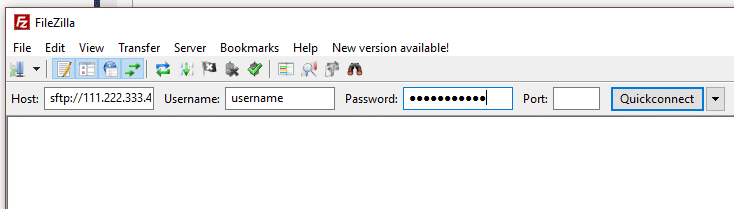
The image above shows how to fill the fields in the data that will be supplied by CnW. NB the address must start sftp://
Producing a file image for FTP ing
The FTP site can accept files up to maybe a few TBs, but these can be slow to upload. On may disks, a file of 5-10GB can be extremely useful, and the sensible size will relate to your internet speed. Other times it may be required to have the full disk image.
To produce for instance a 5GB the easiest way is with CnW ‘Create drive image file’ function. Set Start read to 0 and set the End read to a value as below. Alternatively, a ‘DD’ image file can be used.
● 100MB file, 200,000 sectors or 0x30000
● 1GB file, 2,000,000 sectors or 0x200000
● 5GB file, 10,000,000 sectors or 0xA00000
● 10GB file, 2,0000,000 sectors or 0x1400000
The exact size is not normally critical (do not include commas or spaces in the size box)
Compression may help for text files, or images with lots of blank space. However, for 100% video, or photos, compression not make any difference. CnW can handle most common compression routines, eg WinZip and WinRAR.
Create an image file with a MAC
CnW tends to PC based, but for evaluation of processing of complex video files, the user may only have access to a Mac to create an image file. The process is straight foward, and described below. Typically this will be used to read memory chips up to 64GB in size. (If any user knows of a better utility, please let CnW know.)
The program to use (that should be standard) is Disk Utility (under Utilities)
● Select the memory drive, typically a USB drive
● At the top of the Disk Utility select ‘New Image’
● The option choose is ‘Read/Write’ - this appear to be the only one that creates a complete chip image, rather than just used sectors. For data recovery, we always need to complete image.
● Ideally it is then best to compress (Zip / WinRAR) the image before sending to the sftp site
Image from GoPro Recovery software
The software will always create a 2GB image file in the selected output directory, every time a recover scan is run. For more details see Gopro Recovery page
Transfer speeds
Transfer rates are very dependent on the internet connection being used. Download speeds from the CnW server have been reported to be about 8GB and hour. Upload should be capable of maybe 20GB and hour, but this will often be limited by the upload speed of the client.
Transfer speed may be improved at time by setting FileZilla to use compression. This is enabled as below. For images that contains blank areas, this setting can make transfers many times faster.
● Select top menu of Edit (drop down from top of program)
● Select Settings..
● Select SFTP
● Check the box ‘Enable compression’
Confidentiality
As with all CnW services, any data transfered will be treated as totally confidential.